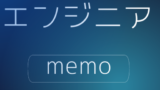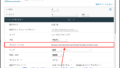今回は仮想マシンに構成している RDM ディスクで、どのストレージデバイス
を使用しているのかについて特定する方法を記載します。
環境
vCenter Server Appliance 7.0 U3h
ESXi 7.0 U3g
vSphere Client からの確認
RDM ディスクを構成している仮想マシンの [設定の編集] を開き、
[物理 LUN] から vml 識別子をクリックします。
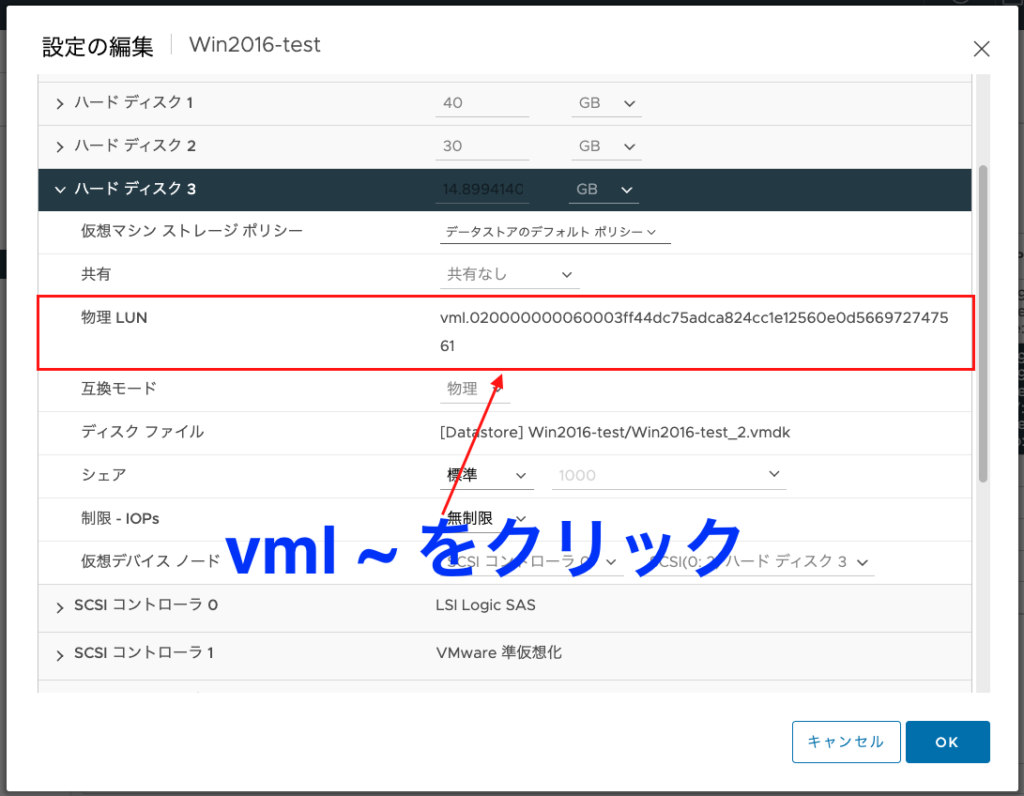
上記をクリックすると、以下のようにストレージデバイスの識別子が
確認でき、判断できます。
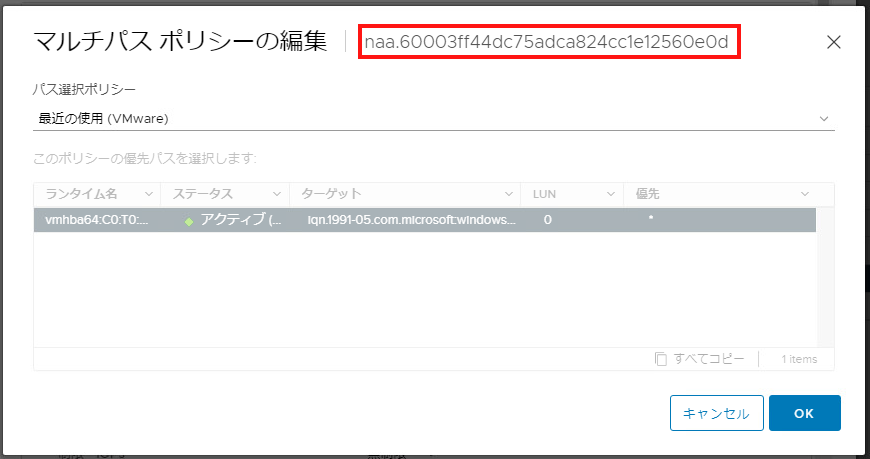
なお、一部古いバージョンでは、[設定の編集] → [物理 LUN] の vml 識別子
をクリックできない可能性があります。
その場合は、以下 KB の手順で確認する必要があります。
Identifying Raw Device Mappings (RDMs) using the vSphere Client (1004814)
https://kb.vmware.com/s/article/1004814ESXi Shell 上からの確認
ESXi Shell 上で確認する場合、まずは “vmkfstools -q”コマンドを
使用し、対象の RDM ディスクから vml 識別子を確認します。
[root@localhost:/vmfs/volumes/63a37eaf-0d8c6ac2-0461-1866da82168c/Win2016-test] vmkfstools -q Win2016-test_2.vmdk
Disk Win2016-test_2.vmdk is a Passthrough Raw Device Mapping
Maps to: vml.020000000060003ff44dc75adca824cc1e12560e0d566972747561上記コマンドより vml 識別子が分かったので、
“esxcli storage core device list” コマンドを使用して、
上記 vml 識別子に対応するストレージデバイスを確認すれば
判断することができます。
[root@localhost:/vmfs/volumes/63a37eaf-0d8c6ac2-0461-1866da82168c/Win2016-test] esxcli storage core device list
naa.60003ff44dc75adca824cc1e12560e0d
Display Name: MSFT iSCSI Disk (naa.60003ff44dc75adca824cc1e12560e0d)
Has Settable Display Name: true
Size: 15257
Device Type: Direct-Access
Multipath Plugin: NMP
Devfs Path: /vmfs/devices/disks/naa.60003ff44dc75adca824cc1e12560e0d
Vendor: MSFT
Model: Virtual HD
Revision: 10.0
SCSI Level: 5
Is Pseudo: false
Status: degraded
Is RDM Capable: true
Is Local: false
Is Removable: false
Is SSD: false
Is VVOL PE: false
Is Offline: false
Is Perennially Reserved: false
Queue Full Sample Size: 0
Queue Full Threshold: 0
Thin Provisioning Status: unknown
Attached Filters: VAAI_FILTER
VAAI Status: unsupported
Other UIDs: vml.020000000060003ff44dc75adca824cc1e12560e0d566972747561 ◆vml 識別子◆
Is Shared Clusterwide: true
Is SAS: false
Is USB: false
Is Boot Device: false
Device Max Queue Depth: 128
No of outstanding IOs with competing worlds: 32
Drive Type: unknown
RAID Level: unknown
Number of Physical Drives: unknown
Protection Enabled: false
PI Activated: false
PI Type: 0
PI Protection Mask: NO PROTECTION
Supported Guard Types: NO GUARD SUPPORT
DIX Enabled: false
DIX Guard Type: NO GUARD SUPPORT
Emulated DIX/DIF Enabled: falsePowerCLI からの確認
PowerCLI を使用する場合、以下のコマンドで確認可能です。
PS C:\Windows\system32> Get-VM | Get-HardDisk -DiskType "RawPhysical","RawVirtual" | Select Parent,Name,DiskType,ScsiCanonicalName,DeviceName | fl
Parent : Win2016-test
Name : Hard disk 3
DiskType : RawPhysical
ScsiCanonicalName : naa.60003ff44dc75adca824cc1e12560e0d
DeviceName : vml.020000000060003ff44dc75adca824cc1e12560e0d566972747561上記コマンドの場合、他の仮想マシンも含めて一気に確認可能です。
VMware 社からは以下の KB が公開されています。
Identifying virtual machines with Raw Device Mappings (RDMs) using PowerCLI (2001823)
https://kb.vmware.com/s/article/2001823